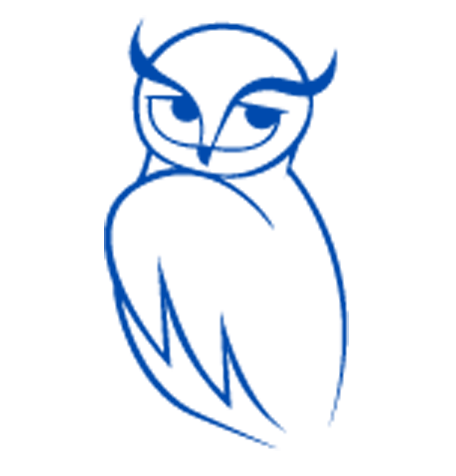-
Table of Contents
- Vi SMS Settings: Enhancing Your Messaging Experience
- Understanding Vi SMS Settings
- 1. Message Center Number
- 2. Message Format
- 3. Delivery Reports
- 4. SMS Signature
- FAQs about Vi SMS Settings
- 1. Can I change the message center number on my Vi SIM?
- 2. How do I know if my SMS messages are delivered?
- 3. Can I use special characters or non-English languages in my SMS messages?
- 4. Can I have a different SMS signature for each contact?
- 5. Are there any charges for enabling delivery reports or changing message formats?
- Conclusion
Short Message Service (SMS) has become an integral part of our daily communication. Whether it’s for personal or professional purposes, SMS allows us to quickly and conveniently exchange information. Vi, formerly known as Vodafone Idea Limited, is one of the leading telecom service providers in India. In this article, we will explore the Vi SMS settings and how they can enhance your messaging experience.
Understanding Vi SMS Settings
Vi offers a range of SMS settings that allow users to customize their messaging experience according to their preferences. These settings enable users to manage various aspects of their SMS usage, including message center number, message format, delivery reports, and more. Let’s delve into each of these settings in detail:
1. Message Center Number
The message center number is a crucial setting that determines the route through which your SMS messages are sent. Vi provides a default message center number, but it is essential to ensure that it is correctly configured on your device. To check or modify the message center number on your Vi SIM, follow these steps:
- Open the messaging app on your device.
- Go to the settings or options menu.
- Look for the “Message Center” or “SMS Center” option.
- Verify if the message center number is set to the correct value. If not, update it with the Vi message center number: +919846000040.
By ensuring the correct message center number, you can avoid any potential issues with SMS delivery.
2. Message Format
Vi allows users to choose between two message formats: text and Unicode. The text format supports standard characters, while the Unicode format supports a broader range of characters, including special symbols and non-English languages. To change the message format on your Vi SIM, follow these steps:
- Open the messaging app on your device.
- Go to the settings or options menu.
- Look for the “Message Format” or “SMS Format” option.
- Select the desired format (text or Unicode).
Choosing the appropriate message format ensures that your messages are displayed correctly on the recipient’s device, especially when using non-standard characters or languages.
3. Delivery Reports
Delivery reports provide confirmation when your SMS messages are successfully delivered to the recipient’s device. Enabling delivery reports can be helpful, especially for important or time-sensitive messages. To enable delivery reports on your Vi SIM, follow these steps:
- Open the messaging app on your device.
- Go to the settings or options menu.
- Look for the “Delivery Reports” option.
- Toggle the switch to enable delivery reports.
Once enabled, you will receive a notification or a separate message confirming the delivery status of your SMS.
4. SMS Signature
A personalized SMS signature adds a touch of individuality to your messages. Vi allows users to set a custom SMS signature that will be automatically appended to every outgoing SMS. To set an SMS signature on your Vi SIM, follow these steps:
- Open the messaging app on your device.
- Go to the settings or options menu.
- Look for the “SMS Signature” or “Signature” option.
- Enter your desired signature text.
Having a unique SMS signature can help recipients identify your messages easily and add a personal touch to your communication.
FAQs about Vi SMS Settings
Here are some frequently asked questions about Vi SMS settings:
1. Can I change the message center number on my Vi SIM?
Yes, you can change the message center number on your Vi SIM. Follow the steps mentioned earlier in this article to modify the message center number.
2. How do I know if my SMS messages are delivered?
Enabling delivery reports on your Vi SIM will provide you with confirmation when your SMS messages are successfully delivered. Refer to the steps mentioned earlier in this article to enable delivery reports.
3. Can I use special characters or non-English languages in my SMS messages?
Yes, Vi supports the Unicode message format, which allows you to use special characters and non-English languages in your SMS messages. Ensure that you have selected the Unicode message format in your SMS settings.
4. Can I have a different SMS signature for each contact?
Currently, Vi does not offer the option to set different SMS signatures for each contact. The SMS signature you set will be applied to all outgoing SMS messages.
5. Are there any charges for enabling delivery reports or changing message formats?
Vi does not charge any additional fees for enabling delivery reports or changing message formats. These settings are typically included as part of your regular SMS service.
Conclusion
Customizing your Vi SMS settings can significantly enhance your messaging experience. By ensuring the correct message center number, choosing the appropriate message format, enabling delivery reports, and setting a personalized SMS signature, you can optimize your SMS usage. These settings provide greater control and convenience, ensuring that your SMS messages are delivered accurately and efficiently. Take advantage of the Vi SMS settings to make the most out of your messaging experience.